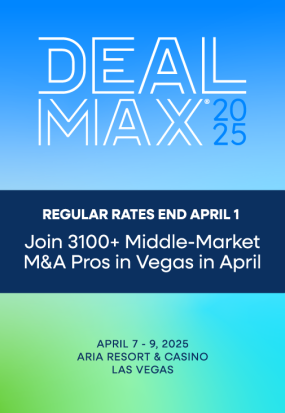M&A East includes two separate, but connected technologies:
- The M&A East Platform: your hub to schedule/join meetings; manage your calendar and navigate to all conference activities.
- The Ballroom / DealLounge (which you access from the Platform).
- You will be asked to create two log-ins and 2 profiles/photos. Once created they'll be saved for the duration. (Separate from your ACG Log In Credentials)
- We recommend using a lap or desktop with Chrome for the best experience.
Access & Create Your Platform Log In & Schedule Meetings
- The Platform is your Hub to access Virtual M&A East: Your Profile, Agenda, Attendees, Calendar, Meetings, etc. If you've been scheduling mtgs, this is the same login, otherwise use the email you registered with & create a login.
Log in to the M&A EaST Platform
Live Help Desk via Zoom: Can't Log-in, Get Help Here
- HOURS: Tuesday,10/27 & Wednesday 10/28, 8:00am – 7:00pm
Best Practices for Logging in
- Restart/reboot your computer and open a clean copy of your browser
- USE Google CHROME as your browser
- USE of a laptop or desktop is strongly recommended over a tablet or phone
Manage Calendar/Join Meetings Reminders
- Manage Your Calendar:
- Review in-coming meeting requests - snooze what you're not interested in and accept those you are. Need help? How to Schedule Meetings Guide
- Add programs from to your calendar (see full agenda below); "click" attend to add programs to your calendar.
- Once finalized, download to Outlook (highly recommended) or view from My Calendar.
- To Join a meeting:
- Navigate to My Calendar on the Platform, select the meeting. Click "Join" (Before the actual start of the meeting it will say "Starts in 20 hours," for example.
- Meeting links are valid for one-time use. Don't click the link until the meeting time!
- To invite additional people to a meeting, you can "invite others" from All Requests & Mtgs, click your Accepted Meetings Tab or simply forward the calendar invite (if you did not initiate the meeting).
- Troubleshooting:
- My link doesn't work: Go to Search/Request, find the party you are meeting with and call/text their mobile or office to arrange a meet up via method of your choice.
- Didn't show up: reach out to them directly or reschedule
- Navigate to My Calendar on the Platform, select the meeting. Click "Join" (Before the actual start of the meeting it will say "Starts in 20 hours," for example.
Access the DealLounge/Ballroom for Networking & Programs
- Once logged in to the Platform, from the left navigation select Ballroom/DealLounge
- Create another log in and password to get to the virtual DealLounge/Ballroom - for all programs and networking.
If you’ve been on “Remo” before, the site WILL recognize your email address, otherwise create a new login.
Tech & Networking Tips for the DealLounge / Ballroom
- Ballroom Tech Tips & Compatibility Guide or email acghelp@conferencesolutions.com for tips like, what browser should I use, my mic and camera aren't working, connectivity and other troubleshooting.
- Profile Tips:
- Set-up your profile with a photo - this is a 2nd profile.
- Photos must be 200 x 200 pixels or smaller
- Consider adding your firm name at the end of your FULL NAME field to create a virtual name tag (i.e. Jen Simons, ACG Philadelphia)
- Headline - include your firm function or something about yourself.
- Set-up your profile with a photo - this is a 2nd profile.
- Navigating Tips:
- When you log in you'll automatically be placed at a networking table.
- Turn on your mic/camera. When you sit at a table, it's like a Zoom Meeting with up to 5 other people!
- Easily move tables or floors by double clicking where you want to go.
- We'll have over 200 unreserved, numbered tables - 2, 4 and 6-tops
- There are 7 floors - sponsors are on floors 1 & 2; there are also industry dedicated floors for targeted networking.
- Hover over someone's image to see their profile.
- Use "chat" to send a private message. Share your floor & table number to meet up.
- Networking happens before and after the program, but automatically shuts down during the program.
- We'll add table topics to help you find attendees who want to connect around similar topics including industry verticals.
Image